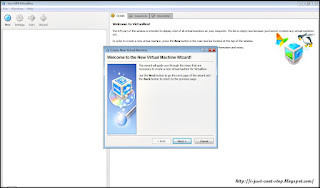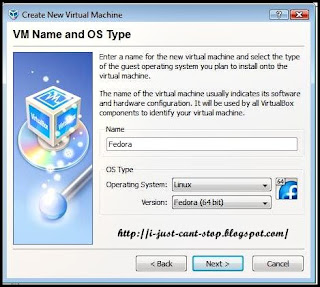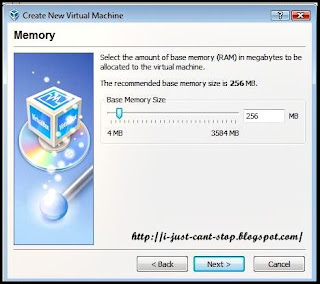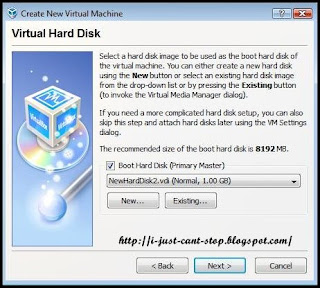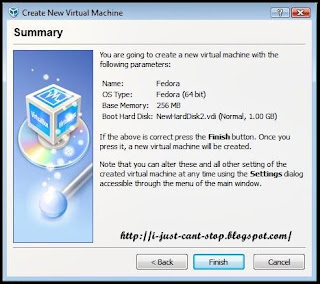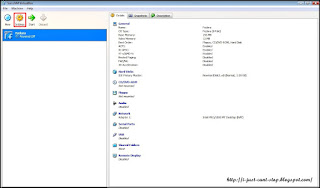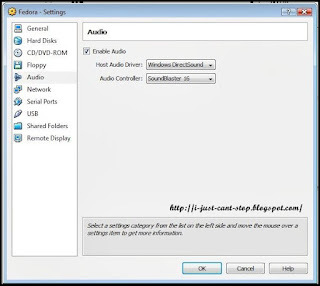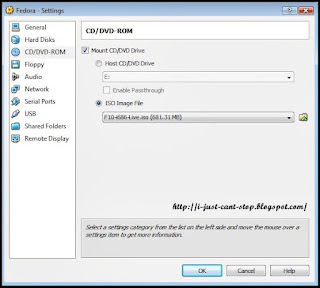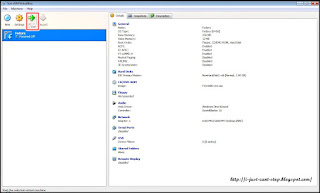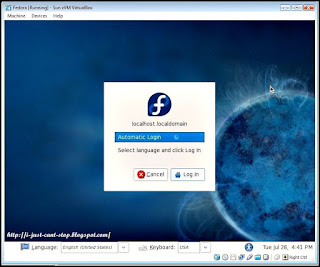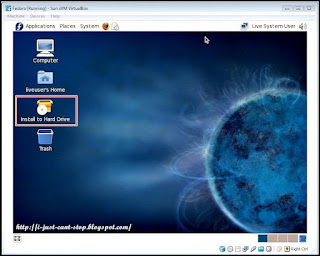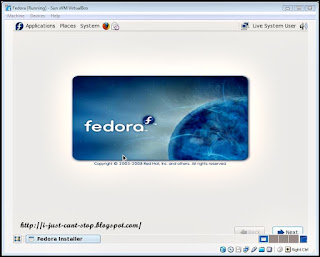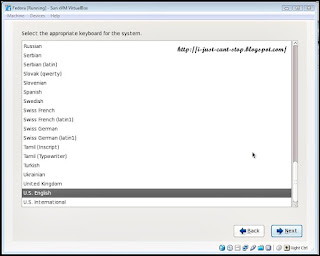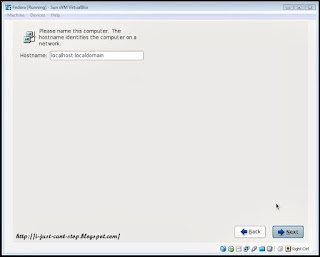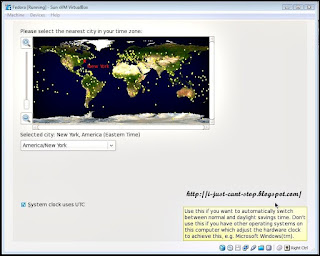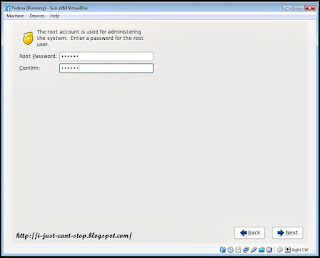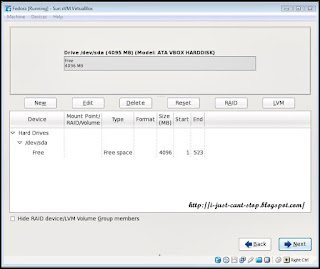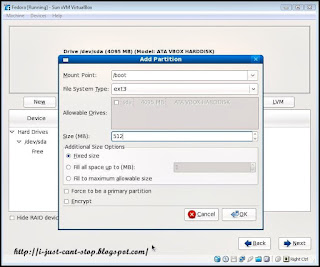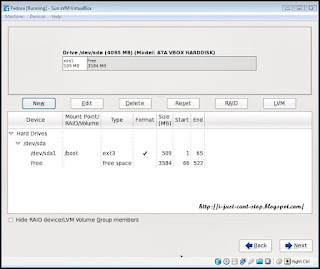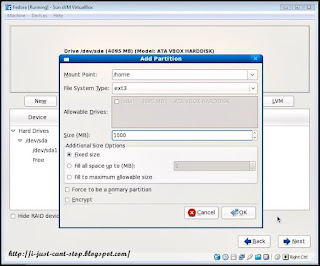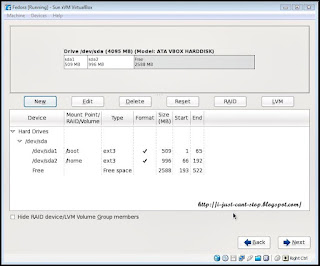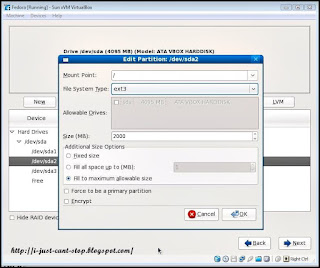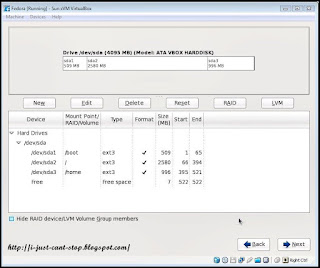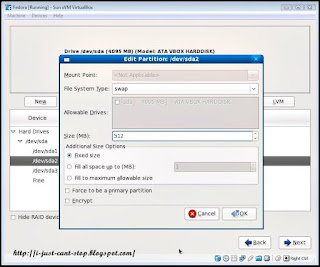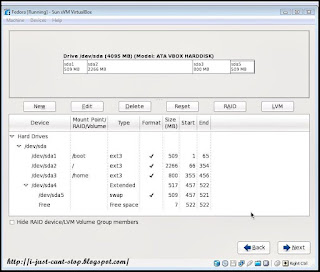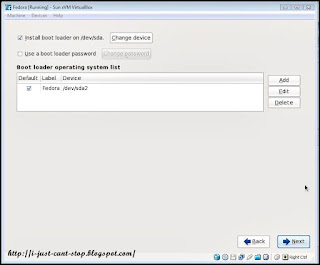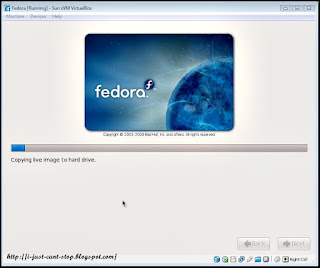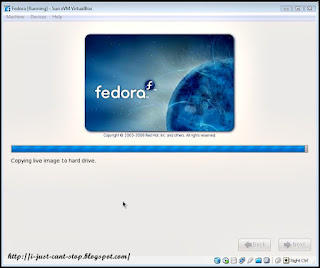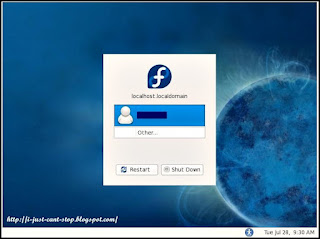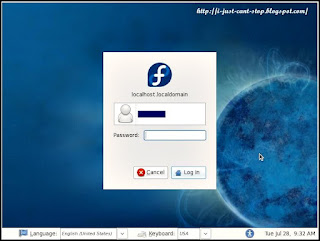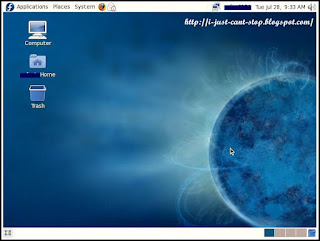Erm...sblom ni sy pnah gtau kwn sy nk ajar camne nk gune virtual machine...iaitu VMWare. Tetapi disbbkn ada msalah tertentu, sy tukarkn software VMWare tu kpd VirtualBox. Sorry...
Install the VirtualBox first.
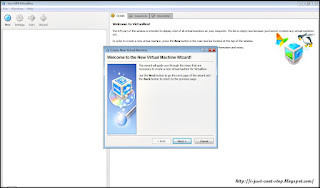
Prss 'Next' button.
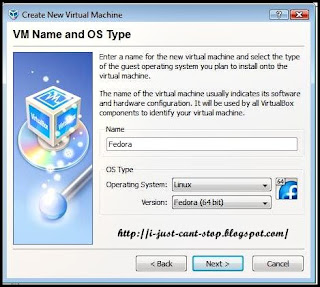
Choose your OS for the Virtual machine.
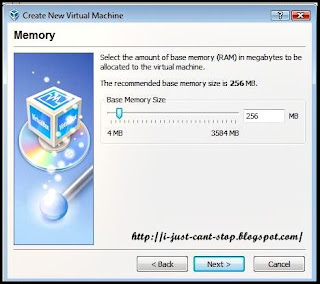
Select your RAM size
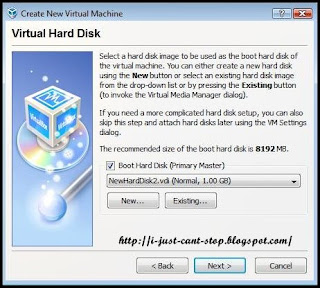
Select or create your boot hard disk.
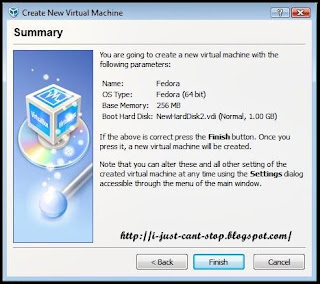
Last step of virtual machine creation...
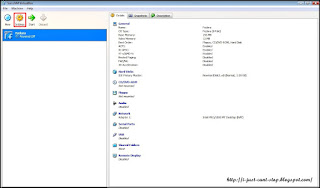
Set up your virtual machine by pressing 'Setting' button.
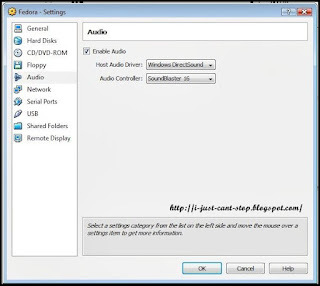
Set up your driver n other requirement for your OS
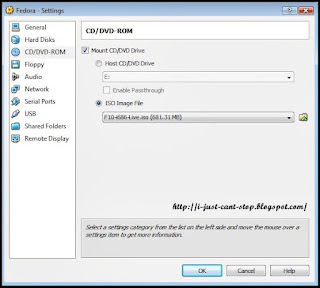
Mount this one to make sure where u will install the OS from.
Then, press 'ok' button if u are done with your setting.
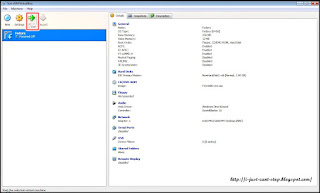
To install the OS, press 'Start' button.
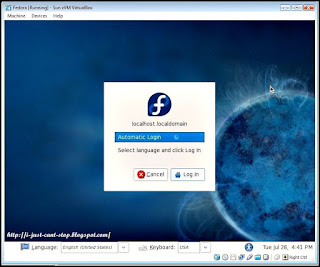
For the first time, it will go to the live system user before install.
I prefer this one to test the OS first whether it is ok or not.
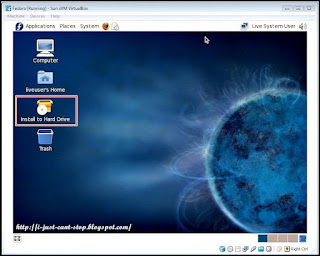
Double click the 'Install to Hard Drive' icon to install the OS.
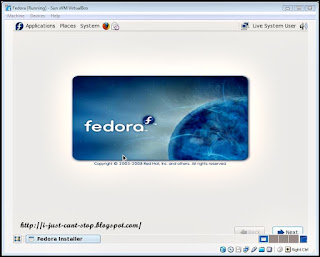
First image before the installation.
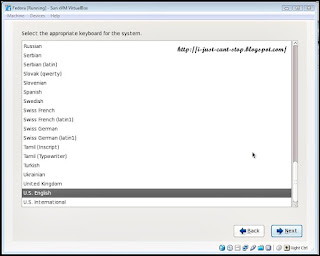
Select the language.
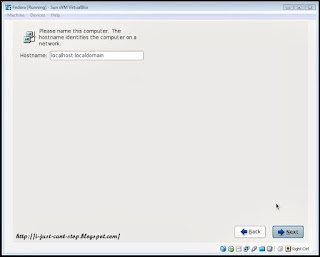
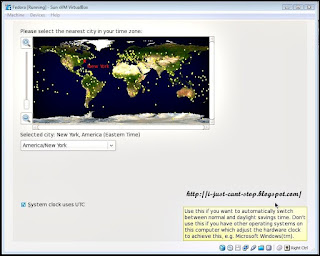
Select your time zone, usually select your location.
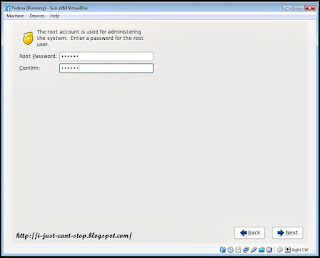
Set your root password.
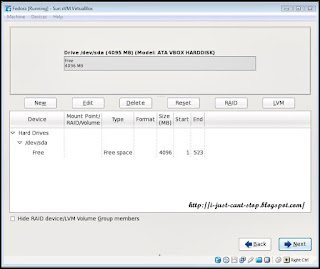
The wizard shows you the empty of your hard disk.
Do not afraid of the lost data of your real computer because this is the virtual hard
disk without any concern of your real hard disk.
To create the partition for /(root), /boot, /home n swap, press 'New' button.
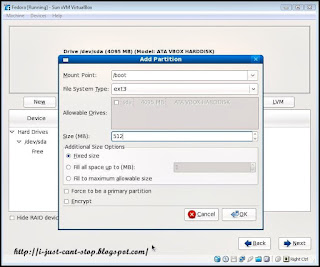
Set the /boot partition.
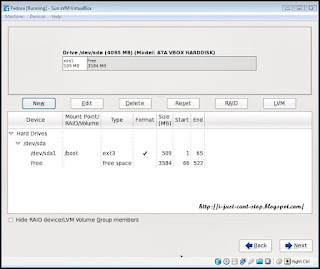
You can see the result here.
You can see that the /boot partition is mounted.
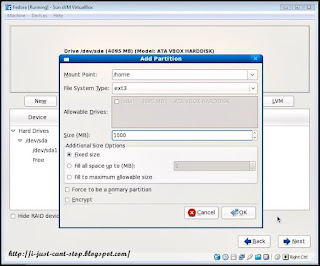
Set up new partition for your /home. This is optional. But, for me this is important
because if your system is damaged, /home partition will not damage.
So, your data in the home directory is save.
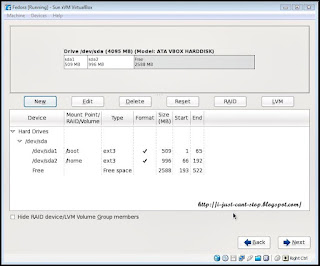
/home partition also mounted by the set up system.
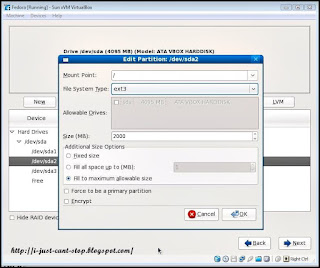
Don't forget about the root partition which is the most important part.
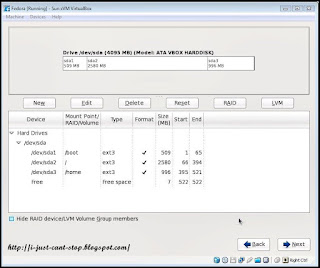
root partition already mounted.
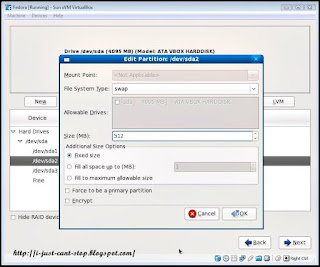
Lastly create your swap partition.
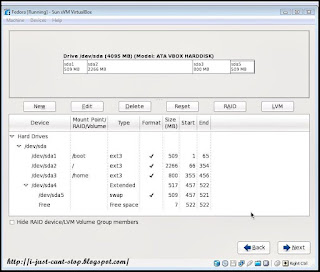
Finish all the partition.
Click 'Next' button to go to the next step.
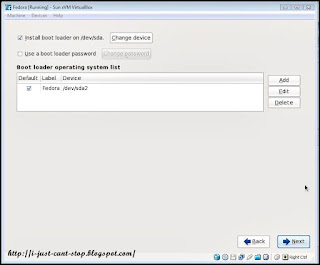
Press 'Next' button.
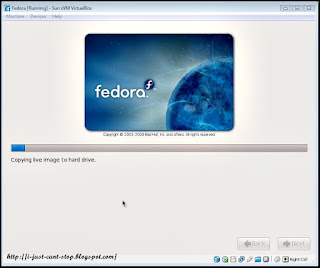
Ready to install the OS.
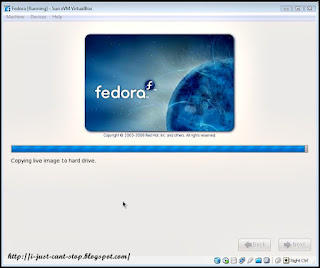
The installation is mostly finish.
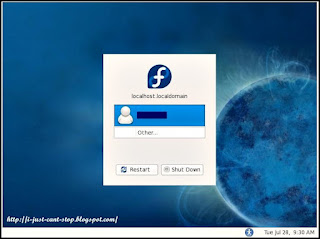
After that, you will need to restart the system.
After that, this interface will be showed.
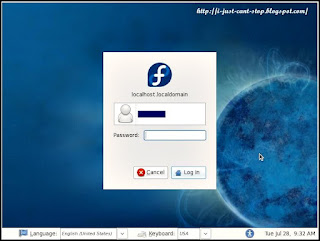
Fill up your password. Notice that this password is not the root password.
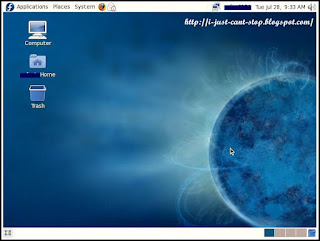
Ok...successfully installed to your computer.
Now, u can use this virtual machine inside your computer.
You also can install more than 1 OS inside the virtual machine.
Rasanya sy da tunjukkn satu persatu cam ne nk gunekn VirtualBox ni. Selamat mencuba...
Oh ya... Selamat Bercuti kpd semua...Akanku habiskan cuti 2 bln ini utk keluarga tercinta...
 Ammar ni agak susah nk suruh dia mkn n minum air. Disebbkn dia nih kuat berprluh, knala minum air bebanyak bg mengelakkan hidrasi. Ibu n ayahnya bg minum air pn dia xnk, atuknya pn dia xnk, mkcik2nya bg pn xnk, tp kalo abg (sepupu Ammar) yg bagi...2-3 nyot3 da abis da air tuh. Sbr je. Nasib baiklah ada babysitter yg bertauliah ni.
Ammar ni agak susah nk suruh dia mkn n minum air. Disebbkn dia nih kuat berprluh, knala minum air bebanyak bg mengelakkan hidrasi. Ibu n ayahnya bg minum air pn dia xnk, atuknya pn dia xnk, mkcik2nya bg pn xnk, tp kalo abg (sepupu Ammar) yg bagi...2-3 nyot3 da abis da air tuh. Sbr je. Nasib baiklah ada babysitter yg bertauliah ni.